How to Fix "Aw, Snap!" Crashes on Google Chrome
Based on statcounter.com, Google Chrome is one of the most popular web browsers in 2022. However, that doesn’t mean Chrome will never get an error at any time. Many users have reported getting an "Aw, Snap!" error page right after launching the applications. Most of the time, the error is caused by a problem or bug within the app itself, but the error page does not explain the problem clearly, so you may wonder what is causing the problems.
1. Right click on the Chrome shortcut, then go to Shortcut tab
2. Go to very end of the Target column, then type or paste --disable-features=RenderCodeIntegrity and make sure you have space before -- sign.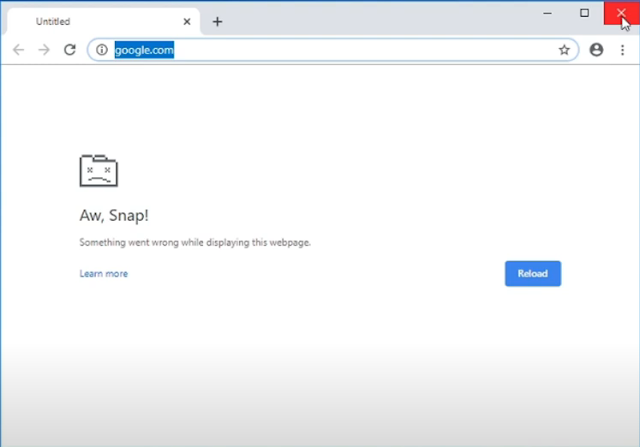



Post a Comment for "How to Fix "Aw, Snap!" Crashes on Google Chrome"